In Microsoft Excel 2003, when you try to rename a worksheet which already exist, you could encounter the following message : “Cannot rename a sheet to the same name as another sheet, a referenced object library or a workbook referenced by Visual Basic.”. However, when you want to search for that particular worksheet, you can’t find it. Most probably this is because the worksheet is being hidden. To unhide the worksheet, you need to right click on the worksheet column and click on View code.
Once you click on view code, it will direct you to Microsoft Visual Basic. Press ctrl + R (to view the project explorer) and you will see a list of all the sheets that belongs to this excel. In the list, you should able to find your sheet name which already exist but exist in excel page (We refer the sheet as BPU in this case).
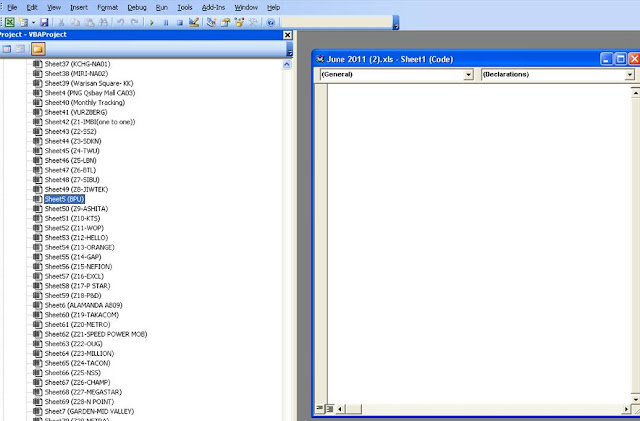
Once you found the worksheet, click on it and press F4 to see its properties. Go to visible menu and change the drop down menu from 0 – xlSheetHidden to -1 – xlSheetVisible. Once done, click save and you should able to view the worksheet as normal.






7 comments:
Saved me lots of time! Thanks!
WOW... THIS AWESOME THANKS BUDDY
This is by far the most helpful solution for the issue mentioned. Thumbs up!
Excellent, perfect solution.
Thank you, this saved my day ... :-)
very nice and provide me informative content thanks for sharing for more information about Rename Sheet in Excel
very useful information..saved my data
Post a Comment